系统平台:
操作系统: RedHat EL55
软 件: Oracle Weblogic 10.3.6
Oracle 软件: Oracle 11gR2
一、下载Weblogic 软件(Oracle官方网站)
二、上传安装包到Linux server
1)创建bea group 和 weblogic 用户
[root@bjsrv soft]# groupadd -g 550 bea
[root@bjsrv soft]# useradd -g bea -u 550 weblogic
[root@bjsrv soft]# passwd weblogic
Changing password for user weblogic.
New UNIX password:
BAD PASSWORD: it is based on a dictionary word
Retype new UNIX password:
passwd: all authentication tokens updated successfully.
2)安装文件配置可执行权限
[root@bjsrv soft]# chmod +x wls1036_linux32.bin
[root@bjsrv soft]# ls -l
-rwxr-xr-x 1 oracle oinstall 871091023 Mar 25 15:36 wls1036_linux32.bin
3)创建安装weblogic目录
[root@bjsrv ~]# mkdir -p /u01/weblogic
[root@bjsrv ~]# chown -R weblogic:bea /u01/weblogic/
[root@bjsrv ~]#
三、安装weblogic
[root@bjsrv soft]# ./wls1036_linux32.bin
Extracting 0%....................................................................................................100%
Unable to instantiate GUI, defaulting to console mode.
<----------------------------------- Oracle Installer - WebLogic 10.3.6.0 ---------------------------------->
Welcome:
--------
This installer will guide you through the installation of WebLogic 10.3.6.0. Type "Next" or enter to proceed
to the next prompt. If you want to change data entered previously, type "Previous". You may quit the
installer at any time by typing "Exit".
Enter [Exit][Next]>next
Enter new Middleware Home OR [Exit][Previous][Next]> /u01/weblogic
<----------------------------------- Oracle Installer - WebLogic 10.3.6.0 ---------------------------------->
Choose Middleware Home Directory:
---------------------------------
"Middleware Home" = [/u01/weblogic]
Use above value or select another option:
1 - Enter new Middleware Home
2 - Change to default [/root/Oracle/Middleware]
Enter option number to select OR [Exit][Previous][Next]> next
<----------------------------------- Oracle Installer - WebLogic 10.3.6.0 ---------------------------------->
Register for Security Updates:
------------------------------
Provide your email address for security updates and to initiate configuration manager.
1|Proxy Server:[]
2|Proxy Port:[500]
3|Proxy Username:[]
4|Proxy Password:[]
5|Remain uninformed:[yes]
Enter index number to select OR [Exit][Previous][Next]>
<----------------------------------- Oracle Installer - WebLogic 10.3.6.0 ---------------------------------->
Register for Security Updates:
------------------------------
Provide your email address for security updates and to initiate configuration manager.
1|Proxy Server:[]
2|Proxy Port:[500]
3|Proxy Username:[]
4|Proxy Password:[]
5|Remain uninformed:[yes]
Enter index number to select OR [Exit][Previous][Next]> next
<----------------------------------- Oracle Installer - WebLogic 10.3.6.0 ---------------------------------->
Choose Install Type:
--------------------
Select the type of installation you wish to perform.
->1|Typical
| Install the following product(s) and component(s):
| - WebLogic Server
| - Oracle Coherence
2|Custom
| Choose software products and components to install and perform optional configuration.
Enter index number to select OR [Exit][Previous][Next]> next
<----------------------------------- Oracle Installer - WebLogic 10.3.6.0 ---------------------------------->
Choose Product Installation Directories:
----------------------------------------
Middleware Home Directory: [/u01/weblogic]
Product Installation Directories:
1|WebLogic Server: [/u01/weblogic/wlserver_10.3]
2|Oracle Coherence: [/u01/weblogic/coherence_3.7]
Enter index number to select OR [Exit][Previous][Next]> next
<----------------------------------- Oracle Installer - WebLogic 10.3.6.0 ---------------------------------->
The following Products and JDKs will be installed:
--------------------------------------------------
WebLogic Platform 10.3.6.0
|_____WebLogic Server
| |_____Core Application Server
| |_____Administration Console
| |_____Configuration Wizard and Upgrade Framework
| |_____Web 2.0 HTTP Pub-Sub Server
| |_____WebLogic SCA
| |_____WebLogic JDBC Drivers
| |_____Third Party JDBC Drivers
| |_____WebLogic Server Clients
| |_____WebLogic Web Server Plugins
| |_____UDDI and Xquery Support
| |_____Evaluation Database
|_____Oracle Coherence
| |_____Coherence Product Files
|_____JDKs
|_____SUN SDK 1.6.0_29
|_____Oracle JRockit 1.6.0_29 SDK
*Estimated size of installation: 1,276.0 MB
Enter [Exit][Previous][Next]>
Mar 25, 2014 3:49:59 PM java.util.prefs.FileSystemPreferences$2 run
INFO: Created user preferences directory.
<----------------------------------- Oracle Installer - WebLogic 10.3.6.0 ---------------------------------->
Installing files..
0% 25% 50% 75% 100%
[------------|------------|------------|------------]
[***************************************************]
<----------------------------------- Oracle Installer - WebLogic 10.3.6.0 ---------------------------------->
Installing JDK....
0% 25% 50% 75% 100%
[------------|------------|------------|------------]
[***************************************************]
Performing String Substitutions...
<----------------------------------- Oracle Installer - WebLogic 10.3.6.0 ---------------------------------->
Configuring OCM...
0% 25% 50% 75% 100%
[------------|------------|------------|------------]
[***************************************************]
Creating Domains...
<----------------------------------- Oracle Installer - WebLogic 10.3.6.0 ---------------------------------->
Installation Complete
Congratulations! Installation is complete.
Press [Enter] to continue or type [Exit]>
四、配置Weblogic domain
[root@bjsrv weblogic]# find ./ -name "config.sh"
./wlserver_10.3/common/bin/config.sh
[root@bjsrv weblogic]# ls
coherence_3.7 jdk160_29 logs ocm.rsp registry.xml wlserver_10.3
domain-registry.xml jrockit_160_29_D1.2.0-10 modules registry.dat utils
[root@bjsrv weblogic]# cd wlserver_10.3/
[root@bjsrv wlserver_10.3]# ls
common inventory L10N server sip uninstall
[root@bjsrv wlserver_10.3]# cd common/
[root@bjsrv common]# ls
bin deployable-libraries derby eval lib nodemanager quickstart templates wlst
[root@bjsrv common]# cd bin
[root@bjsrv bin]# ls
commEnv.sh config.sh setPatchEnv.sh startManagedWebLogic.sh unpack.sh wlscontrol.sh wlst.sh
config_builder.sh pack.sh startDerby.sh stopDerby.sh upgrade.sh wlsifconfig.sh
[root@bjsrv bin]# ./config.sh
Unable to instantiate GUI, defaulting to console mode.
<---------------------------------- Fusion Middleware Configuration Wizard --------------------------------->
Welcome:
--------
Choose between creating and extending a domain. Based on your selection, the Configuration Wizard guides
you through the steps to generate a new or extend an existing domain.
->1|Create a new WebLogic domain
| Create a WebLogic domain in your projects directory.
2|Extend an existing WebLogic domain
| Use this option to add new components to an existing domain and modify configuration settings.
Enter index number to select OR [Exit][Next] next
<---------------------------------- Fusion Middleware Configuration Wizard --------------------------------->
Select Domain Source:
---------------------
Select the source from which the domain will be created. You can create the domain by selecting from the
required components or by selecting from a list of existing domain templates.
->1|Choose Weblogic Platform components
| You can choose the Weblogic component(s) that you want supported in your domain.
2|Choose custom template
| Choose this option if you want to use an existing template. This could be a custom created template |using the Template Builder.
Enter index number to select OR [Exit][Previous][Next]> next
<---------------------------------- Fusion Middleware Configuration Wizard --------------------------------->
Application Template Selection:
-------------------------------
Available Templates
|_____Basic WebLogic Server Domain - 10.3.6.0 [wlserver_10.3]x
|_____Basic WebLogic SIP Server Domain - 10.3.6.0 [wlserver_10.3] [2]
|_____WebLogic Advanced Web Services for JAX-RPC Extension - 10.3.6.0 [wlserver_10.3] [3]
|_____WebLogic Advanced Web Services for JAX-WS Extension - 10.3.6.0 [wlserver_10.3] [4]
Enter number exactly as it appears in brackets to toggle selection OR [Exit][Previous][Next]> next
<---------------------------------- Fusion Middleware Configuration Wizard --------------------------------->
Edit Domain Information:
------------------------
| Name | Value |
_|________|_____________|
1| *Name: | base_domain |
Enter value for "Name" OR [Exit][Previous][Next]> bea
<---------------------------------- Fusion Middleware Configuration Wizard --------------------------------->
Edit Domain Information:
------------------------
| Name | Value |
_|________|_______|
1| *Name: | bea |
Use above value or select another option:
1 - Modify "Name"
2 - Discard Changes
Enter option number to select OR [Exit][Previous][Next]> next
<---------------------------------- Fusion Middleware Configuration Wizard --------------------------------->
Select the target domain directory for this domain:
---------------------------------------------------
"Target Location" = [Enter new value or use default "/u01/weblogic/user_projects/domains"]
Enter new Target Location OR [Exit][Previous][Next]> next
<---------------------------------- Fusion Middleware Configuration Wizard --------------------------------->
Configure Administrator User Name and Password:
-----------------------------------------------
Create a user to be assigned to the Administrator role. This user is the default administrator used to
start development mode servers.
| Name | Value |
_|_________________________|_________________________________________|
1| *Name: | weblogic |
2| *User password: | |
3| *Confirm user password: | |
4| Description: | This user is the default administrator. |
Use above value or select another option:
1 - Modify "Name"
2 - Modify "User password"
3 - Modify "Confirm user password"
4 - Modify "Description"
Enter option number to select OR [Exit][Previous][Next]> 2
<---------------------------------- Fusion Middleware Configuration Wizard --------------------------------->
Configure Administrator User Name and Password:
-----------------------------------------------
Create a user to be assigned to the Administrator role. This user is the default administrator used to
start development mode servers.
"*User password:" = []
Enter new *User password: OR [Exit][Reset][Accept]>
<---------------------------------- Fusion Middleware Configuration Wizard --------------------------------->
Configure Administrator User Name and Password:
-----------------------------------------------
Create a user to be assigned to the Administrator role. This user is the default administrator used to
start development mode servers.
| Name | Value |
_|_________________________|_________________________________________|
1| *Name: | weblogic |
2| *User password: | ****** |
3| *Confirm user password: | |
4| Description: | This user is the default administrator. |
Use above value or select another option:
1 - Modify "Name"
2 - Modify "User password"
3 - Modify "Confirm user password"
4 - Modify "Description"
5 - Discard Changes
Enter option number to select OR [Exit][Previous][Next]> 3
<---------------------------------- Fusion Middleware Configuration Wizard --------------------------------->
Configure Administrator User Name and Password:
-----------------------------------------------
Create a user to be assigned to the Administrator role. This user is the default administrator used to
start development mode servers.
"*Confirm user password:" = []
Enter new *Confirm user password: OR [Exit][Reset][Accept]>
<---------------------------------- Fusion Middleware Configuration Wizard --------------------------------->
Configure Administrator User Name and Password:
-----------------------------------------------
Create a user to be assigned to the Administrator role. This user is the default administrator used to
start development mode servers.
| Name | Value |
_|_________________________|_________________________________________|
1| *Name: | weblogic |
2| *User password: | ****** |
3| *Confirm user password: | ****** |
4| Description: | This user is the default administrator. |
Use above value or select another option:
1 - Modify "Name"
2 - Modify "User password"
3 - Modify "Confirm user password"
4 - Modify "Description"
5 - Discard Changes
Enter option number to select OR [Exit][Previous][Next]>
注意: password 最少8位
<---------------------------------- Fusion Middleware Configuration Wizard --------------------------------->
Domain Mode Configuration:
--------------------------
Enable Development or Production Mode for this domain.
->1|Development Mode
2|Production Mode
Enter index number to select OR [Exit][Previous][Next]> 2
<---------------------------------- Fusion Middleware Configuration Wizard --------------------------------->
Java SDK Selection:
-------------------
->1|JRockit SDK 1.6.0_29 @ /u01/weblogic/jrockit_160_29_D1.2.0-10
2|Sun SDK 1.6.0_29 @ /u01/weblogic/jdk160_29
3|Other Java SDK
Enter index number to select OR [Exit][Previous][Next]> next
<---------------------------------- Fusion Middleware Configuration Wizard --------------------------------->
Select Optional Configuration:
------------------------------
1|Administration Server [ ]
2|Managed Servers, Clusters and Machines [ ]
3|RDBMS Security Store [ ]
Enter index number to select OR [Exit][Previous][Next]> 1
<---------------------------------- Fusion Middleware Configuration Wizard --------------------------------->
Select Optional Configuration:
------------------------------
1|Administration Server [x]
2|Managed Servers, Clusters and Machines [ ]
3|RDBMS Security Store [ ]
Enter index number to select OR [Exit][Previous][Next]> next
<---------------------------------- Fusion Middleware Configuration Wizard --------------------------------->
Configure the Administration Server:
------------------------------------
Each WebLogic Server domain must have one Administration Server. The Administration Server is used to
perform administrative tasks.
| Name | Value |
_|__________________|_____________________|
1| *Name: | AdminServer |
2| *Listen address: | All Local Addresses |
3| Listen port: | 7001 |
4| SSL listen port: | N/A |
5| SSL enabled: | false |
Use above value or select another option:
1 - Modify "Name"
2 - Modify "Listen address"
3 - Modify "Listen port"
4 - Modify "SSL enabled"
Enter option number to select OR [Exit][Previous][Next]> next
<---------------------------------- Fusion Middleware Configuration Wizard --------------------------------->
Creating Domain...
0% 25% 50% 75% 100%
[------------|------------|------------|------------]
[***************************************************]
**** Domain Created Successfully! ****
[root@bjsrv bin]#
五、启动weblogic(通过domain 启动)
[root@bjsrv weblogic]# find ./ -name "bea"
./wlserver_10.3/server/lib/consoleapp/consolehelp/WEB-INF/classes/com/bea
./wlserver_10.3/server/lib/consoleapp/webapp/WEB-INF/src/com/bea
./user_projects/domains/bea
./utils/ccr/sysman/admin/scripts/bea
[root@bjsrv weblogic]# cd user_projects/domains/
[root@bjsrv domains]# ls
bea
[root@bjsrv domains]# cd bea
[root@bjsrv bea]# ls
autodeploy bin config console-ext fileRealm.properties init-info lib security startWebLogic.sh
[root@bjsrv bea]# ./startWebLogic.sh
.
JAVA Memory arguments: -Xms512m -Xmx512m
.
WLS Start Mode=Production
.
CLASSPATH=/u01/weblogic/patch_wls1036/profiles/default/sys_manifest_classpath/weblogic_patch.jar:/u01/weblogic/patch_ocp371/profiles/default/sys_manifest_classpath/weblogic_patch.jar:/u01/weblogic/jrockit_160_29_D1.2.0-10/lib/tools.jar:/u01/weblogic/wlserver_10.3/server/lib/weblogic_sp.jar:/u01/weblogic/wlserver_10.3/server/lib/weblogic.jar:/u01/weblogic/modules/features/weblogic.server.modules_10.3.6.0.jar:/u01/weblogic/wlserver_10.3/server/lib/webservices.jar:/u01/weblogic/modules/org.apache.ant_1.7.1/lib/ant-all.jar:/u01/weblogic/modules/net.sf.antcontrib_1.1.0.0_1-0b2/lib/ant-contrib.jar:/u01/weblogic/wlserver_10.3/common/derby/lib/derbyclient.jar:/u01/weblogic/wlserver_10.3/server/lib/xqrl.jar
.
PATH=/u01/weblogic/wlserver_10.3/server/bin:/u01/weblogic/modules/org.apache.ant_1.7.1/bin:/u01/weblogic/jrockit_160_29_D1.2.0-10/jre/bin:/u01/weblogic/jrockit_160_29_D1.2.0-10/bin:/usr/lib/qt-3.3/bin:/usr/kerberos/sbin:/usr/kerberos/bin:/usr/local/sbin:/usr/local/bin:/sbin:/bin:/usr/sbin:/usr/bin:/root/bin
.
***************************************************
* To start WebLogic Server, use a username and *
* password assigned to an admin-level user. For *
* server administration, use the WebLogic Server *
* console at http://hostname:port/console *
***************************************************
starting weblogic with Java version:
java version "1.6.0_29"
Java(TM) SE Runtime Environment (build 1.6.0_29-b11)
Oracle JRockit(R) (build R28.2.0-79-146777-1.6.0_29-20111005-1807-linux-ia32, compiled mode)
Starting WLS with line:
/u01/weblogic/jrockit_160_29_D1.2.0-10/bin/java -jrockit -Xms512m -Xmx512m -Dweblogic.Name=AdminServer -Djava.security.policy=/u01/weblogic/wlserver_10.3/server/lib/weblogic.policy -Dweblogic.ProductionModeEnabled=true -da -Dplatform.home=/u01/weblogic/wlserver_10.3 -Dwls.home=/u01/weblogic/wlserver_10.3/server -Dweblogic.home=/u01/weblogic/wlserver_10.3/server -Dweblogic.management.discover=true -Dwlw.iterativeDev=false -Dwlw.testConsole=false -Dwlw.logErrorsToConsole=false -Dweblogic.ext.dirs=/u01/weblogic/patch_wls1036/profiles/default/sysext_manifest_classpath:/u01/weblogic/patch_ocp371/profiles/default/sysext_manifest_classpath weblogic.Server
<Mar 25, 2014 4:13:06 PM CST> <Info> <Security> <BEA-090905> <Disabling CryptoJ JCE Provider self-integrity check for better startup performance. To enable this check, specify -Dweblogic.security.allowCryptoJDefaultJCEVerification=true>
<Mar 25, 2014 4:13:07 PM CST> <Info> <Security> <BEA-090906> <Changing the default Random Number Generator in RSA CryptoJ from ECDRBG to FIPS186PRNG. To disable this change, specify -Dweblogic.security.allowCryptoJDefaultPRNG=true>
<Mar 25, 2014 4:13:07 PM CST> <Info> <WebLogicServer> <BEA-000377> <Starting WebLogic Server with Oracle JRockit(R) Version R28.2.0-79-146777-1.6.0_29-20111005-1807-linux-ia32 from Oracle Corporation>
<Mar 25, 2014 4:13:08 PM CST> <Info> <Management> <BEA-141107> <Version: WebLogic Server 10.3.6.0 Tue Nov 15 08:52:36 PST 2011 1441050 >
<Mar 25, 2014 4:13:12 PM CST> <Info> <Security> <BEA-090065> <Getting boot identity from user.>
Enter username to boot WebLogic server:weblogic
Enter password to boot WebLogic server: (口令为配置domain时设置口令)
<Mar 25, 2014 4:15:48 PM CST> <Notice> <WebLogicServer> <BEA-000365> <Server state changed to STARTING>
<Mar 25, 2014 4:15:48 PM CST> <Info> <WorkManager> <BEA-002900> <Initializing self-tuning thread pool>
<Mar 25, 2014 4:15:49 PM CST> <Notice> <Log Management> <BEA-170019> <The server log file /u01/weblogic/user_projects/domains/bea/servers/AdminServer/logs/AdminServer.log is opened. All server side log events will be written to this file.>
<Mar 25, 2014 4:15:51 PM CST> <Notice> <Security> <BEA-090082> <Security initializing using security realm myrealm.>
<Mar 25, 2014 4:16:00 PM CST> <Notice> <WebLogicServer> <BEA-000365> <Server state changed to STANDBY>
<Mar 25, 2014 4:16:00 PM CST> <Notice> <WebLogicServer> <BEA-000365> <Server state changed to STARTING>
<Mar 25, 2014 4:16:18 PM CST> <Notice> <Log Management> <BEA-170027> <The Server has established connection with the Domain level Diagnostic Service successfully.>
<Mar 25, 2014 4:16:19 PM CST> <Notice> <WebLogicServer> <BEA-000365> <Server state changed to ADMIN>
<Mar 25, 2014 4:16:19 PM CST> <Notice> <WebLogicServer> <BEA-000365> <Server state changed to RESUMING>
<Mar 25, 2014 4:16:19 PM CST> <Notice> <Server> <BEA-002613> <Channel "Default[2]" is now listening on fe80:0:0:0:201:2ff:fe03:405:7001 for protocols iiop, t3, ldap, snmp, http.>
<Mar 25, 2014 4:16:19 PM CST> <Notice> <Server> <BEA-002613> <Channel "Default[1]" is now listening on 192.168.122.1:7001 for protocols iiop, t3, ldap, snmp, http.>
<Mar 25, 2014 4:16:19 PM CST> <Notice> <Server> <BEA-002613> <Channel "Default[4]" is now listening on fe80:0:0:0:fcff:ffff:feff:ffff:7001 for protocols iiop, iiop, t3, t3, ldap, ldap, snmp, snmp, http, http.>
<Mar 25, 2014 4:16:19 PM CST> <Notice> <Server> <BEA-002613> <Channel "Default" is now listening on 192.168.8.245:7001 for protocols iiop, t3, ldap, snmp, http.>
<Mar 25, 2014 4:16:19 PM CST> <Notice> <Server> <BEA-002613> <Channel "Default[6]" is now listening on 127.0.0.1:7001 for protocols iiop, t3, ldap, snmp, http.>
<Mar 25, 2014 4:16:19 PM CST> <Notice> <Server> <BEA-002613> <Channel "Default[7]" is now listening on 0:0:0:0:0:0:0:1:7001 for protocols iiop, t3, ldap, snmp, http.>
<Mar 25, 2014 4:16:19 PM CST> <Notice> <Server> <BEA-002613> <Channel "Default[3]" is now listening on fe80:0:0:0:200:ff:fe00:0:7001 for protocols iiop, t3, ldap, snmp, http.>
<Mar 25, 2014 4:16:19 PM CST> <Notice> <WebLogicServer> <BEA-000329> <Started WebLogic Admin Server "AdminServer" for domain "bea" running in Production Mode>
<Mar 25, 2014 4:16:19 PM CST> <Notice> <WebLogicServer> <BEA-000365> <Server state changed to RUNNING>
<Mar 25, 2014 4:16:19 PM CST> <Notice> <WebLogicServer> <BEA-000360> <Server started in RUNNING mode>
<Mar 25, 2014 4:18:19 PM CST> <Warning> <Socket> <BEA-000449> <Closing socket as no data read from it on 192.168.8.200:63,802 during the configured idle timeout of 5 secs>
六、查看weblogic启动(port:7001)
tcp 0 0 fe80::201:2ff:fe03:405:7001 :::* LISTEN
tcp 0 0 ::ffff:192.168.8.245:7001 :::* LISTEN
tcp 0 0 fe80::fcff:ffff:feff:f:7001 :::* LISTEN
tcp 0 0 ::ffff:127.0.0.1:7001 :::* LISTEN
tcp 0 0 ::ffff:192.168.122.1:7001 :::* LISTEN
tcp 0 0 ::1:7001 :::* LISTEN
tcp 0 0 fe80::200:ff:fe00:0:7001 :::* LISTEN
tcp 0 0 fe80::201:2ff:fe03:405:7001 :::* LISTEN
tcp 0 0 ::ffff:192.168.8.245:7001 :::* LISTEN
tcp 0 0 fe80::fcff:ffff:feff:f:7001 :::* LISTEN
tcp 0 0 ::ffff:127.0.0.1:7001 :::* LISTEN
tcp 0 0 ::ffff:192.168.122.1:7001 :::* LISTEN
tcp 0 0 ::1:7001 :::* LISTEN
tcp 0 0 fe80::200:ff:fe00:0:7001 :::* LISTEN
七、通过web 页面访问
至此,weblogic全部安装完成!
--转自

 发起投票
发起投票


 技术讨论
技术讨论
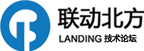






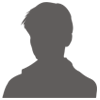

 加好友
加好友 发消息
发消息 赞(
赞( 操作
操作